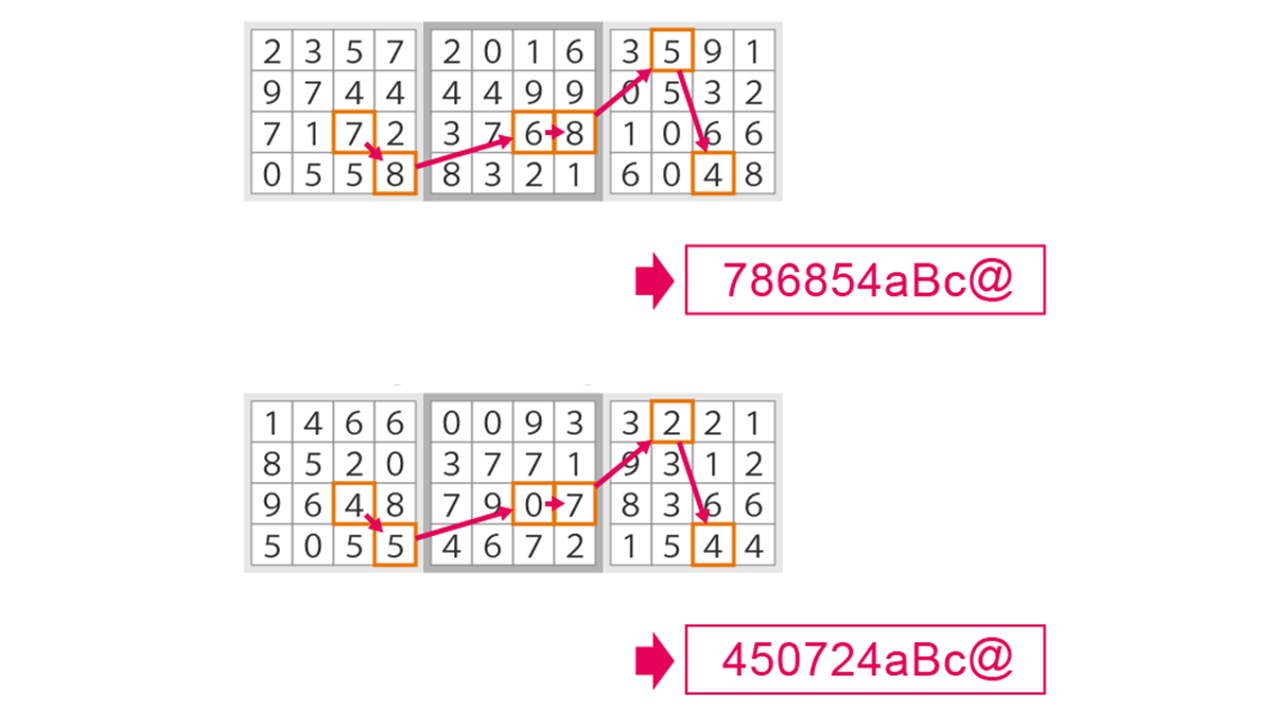The PassLogic Authentication Method
The OTP Pattern
A user creates a secret pattern by selecting a sequence of cells from a grid:
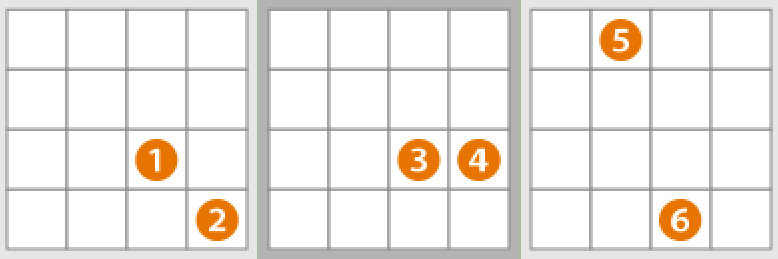
This secret pattern is called the OTP Pattern.
Each time a user goes to log in, the grid will be filled with a new table of random numbers and will be displayed above the password entry field.
The user’s password is the sequence of numbers in the random number table that corresponds to his or her OTP Pattern. Since the random number table is refreshed every time a user goes to log in, the password will be new for each login:
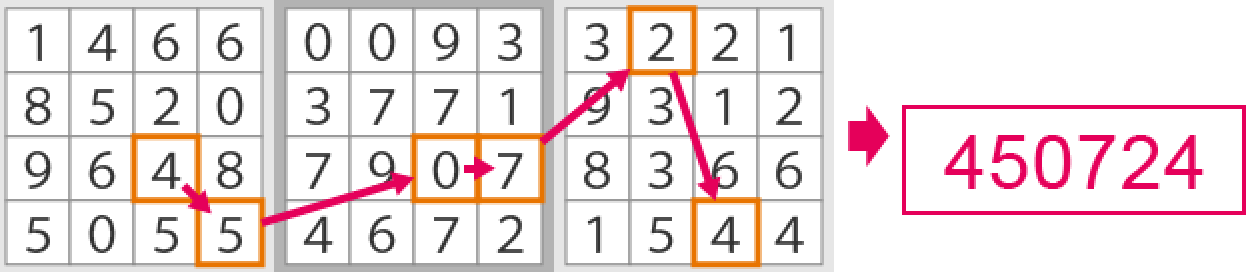
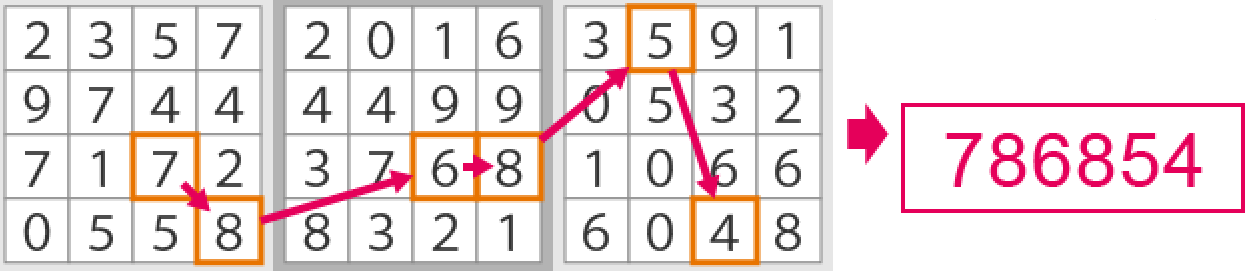
Users can choose any sequence of cells from the grid when creating their secret OTP Patterns:
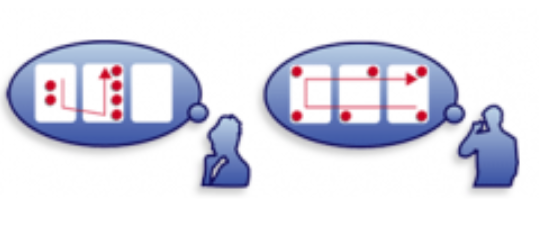
In the example below, the user, Alice, has selected a V-shaped pattern:
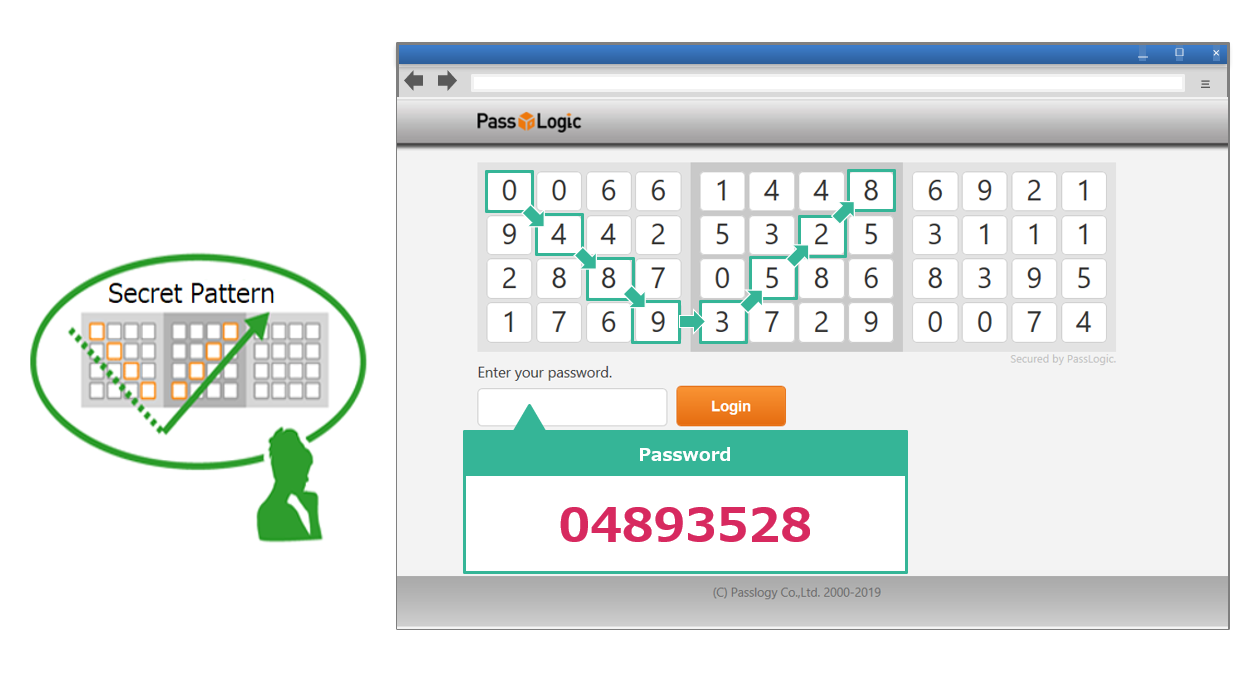
Alice will now have a new password each time she logs in.
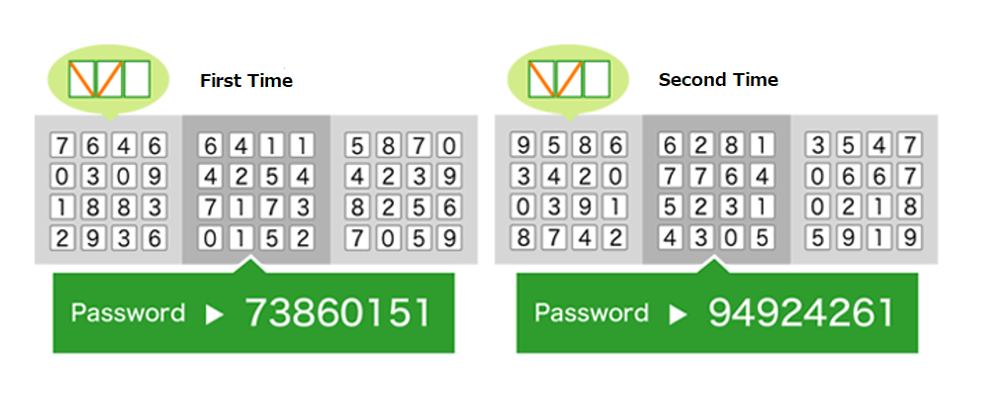
The only thing Alice needs to remember is her secret OTP pattern.
The Additional Phrase
The Additional Phrase is a string of characters that can be prepended or appended to the password.
A user can create an Additional Phrase using the following character sets:
- Alphanumeric Characters (case sensitive)
- Special Symbols: _ . ( ) { } [ ] ~ – / ‘ ! # $ ^ ? @ % + \ ` & * = | ; ” < >
*Please note that neither the comma nor the colon can be used.
The administrator will choose whether or not to enable the use of Additional Phrases.
Also, the minimum and maximum length of the Additional Phrase will be determined by the administrator.
How to use the Additional Phrase
If the policy set by the administrator permits the use of Additional Phrases, the user can prepend or append the string of characters that they have chosen for their Additional Phrase to the password that corresponds to the OTP Pattern at each login.
The example below shows a case where the Additional Phrase is aBc@